VP3350 Quick Start Guide
NMI’s VP3350 solution is a low-cost, easy-to-use, portable payment acceptance device that enables merchants to quickly and easily take payments via dip, tap, and swipe.
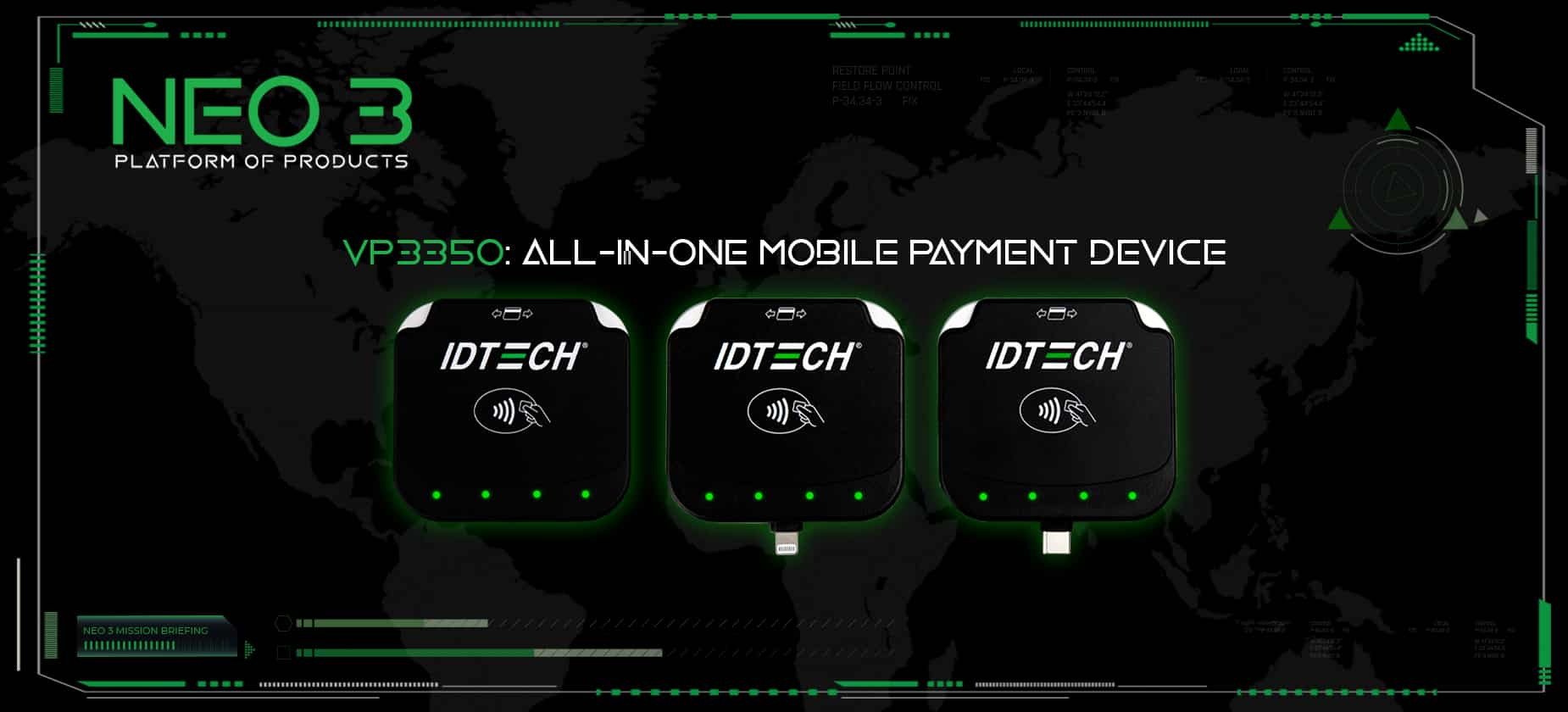
There are 3 versions of the VP3350 available for use:
- Lightning
- USB-C Male
- Bluetooth
All models additionally offer a USB- female port.
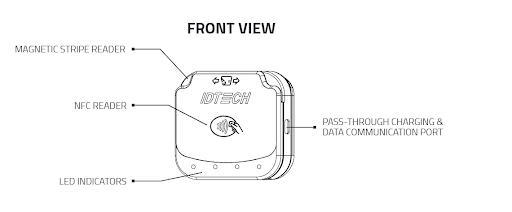
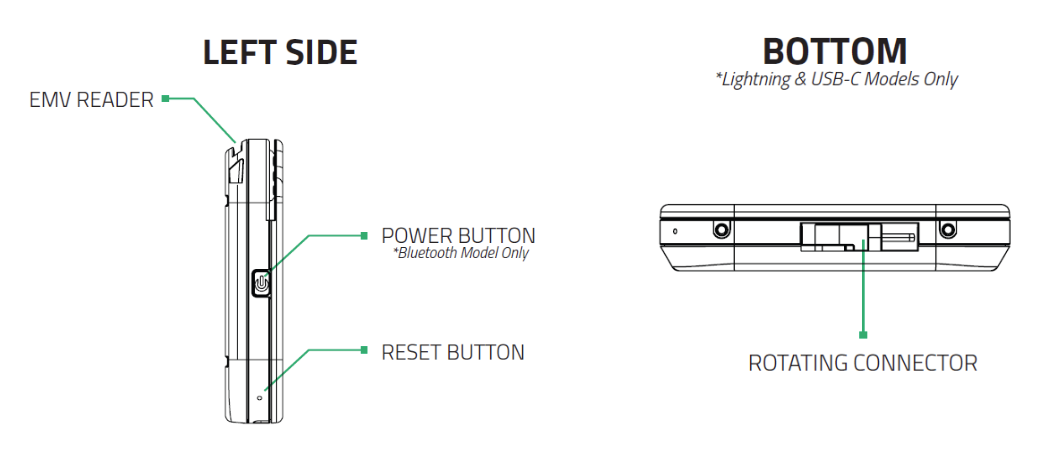
Unboxing Your Device

Your ID TECH VP3350 box contains:
- 1 ID TECH VP3350 card reader
- 1 USB-C to USB-C cable
- 1 optional stabilizing mounting bracket kit (USB-C and Lightning models only):
- 1 mounting bracket stabilizer
- 1 Phillips head screwdriver
- 4 screws
- Adhesive stabilising pads
- 1 ID TECH quick start guide QR code
VP3350 LED and Sound State Indicators
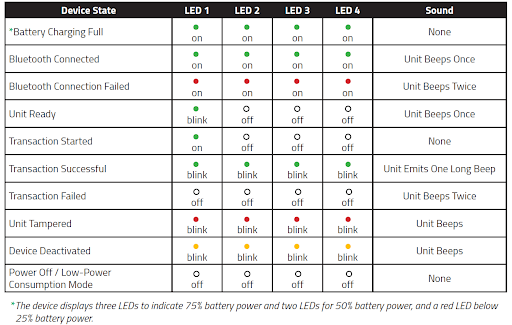
Connecting the Device via Bluetooth
The VP3350 should be charged four to six hours before the first use. After charging the device, follow the pairing instructions below:
- Enable the Bluetooth device search function on the host device (smartphone or tablet).
- Make sure the VP3350 is charged or connected to a power source via USB.
- When connected to a power source, the VP3350 automatically activates Bluetooth.
- When not connected to a power source, press the VP3350’s power button to automatically activate Bluetooth. The device will indicate Bluetooth is active with a flashing green light every few seconds.
- Find a Bluetooth device named IDTECH-VP3350-XXXXX on the host smartphone or tablet and select Pair.
- Enter the password for pairing. The default password is 123456.
- When the device is successfully connected, an audible beep will occur and all 4 lights will flash.
- Follow the payment transaction instructions provided by a compatible payment application maker to complete a transaction.
The VP3350 will remain connected via Bluetooth to the host device indefinitely when powered via the USB cable. If the unit is operating on battery power, it will go to sleep after 30 seconds of idling to extend battery life. To perform a transaction again, press the power button to re-establish the Bluetooth connection.
Connecting the device via USB / Lightning
The Payment Device SDK for Android has the ability to connect to devices over USB to compatible Android devices.
Android
- Plug the ID TECH USB-C PIN pad into the Android device.
- A pop-up will display asking for permission to be given to the USB Manager to access the device.
- Grant access to the USB Manager.
iOS
- Ensure you have correctly added the required
UISupportedExternalAccessoryProtocolsstring to the projectsinfo.plist. - Plug in the ID TECH Lightning or USB-C PIN pad into the iOS device.
- Search for the PIN pad using the getAvailablePinPad() method.

USB devices now behave identically to Bluetooth devices. All that is required is setting the PIN pad name from getAvailablePinPads() along with a connection type.
Updated about 3 hours ago
